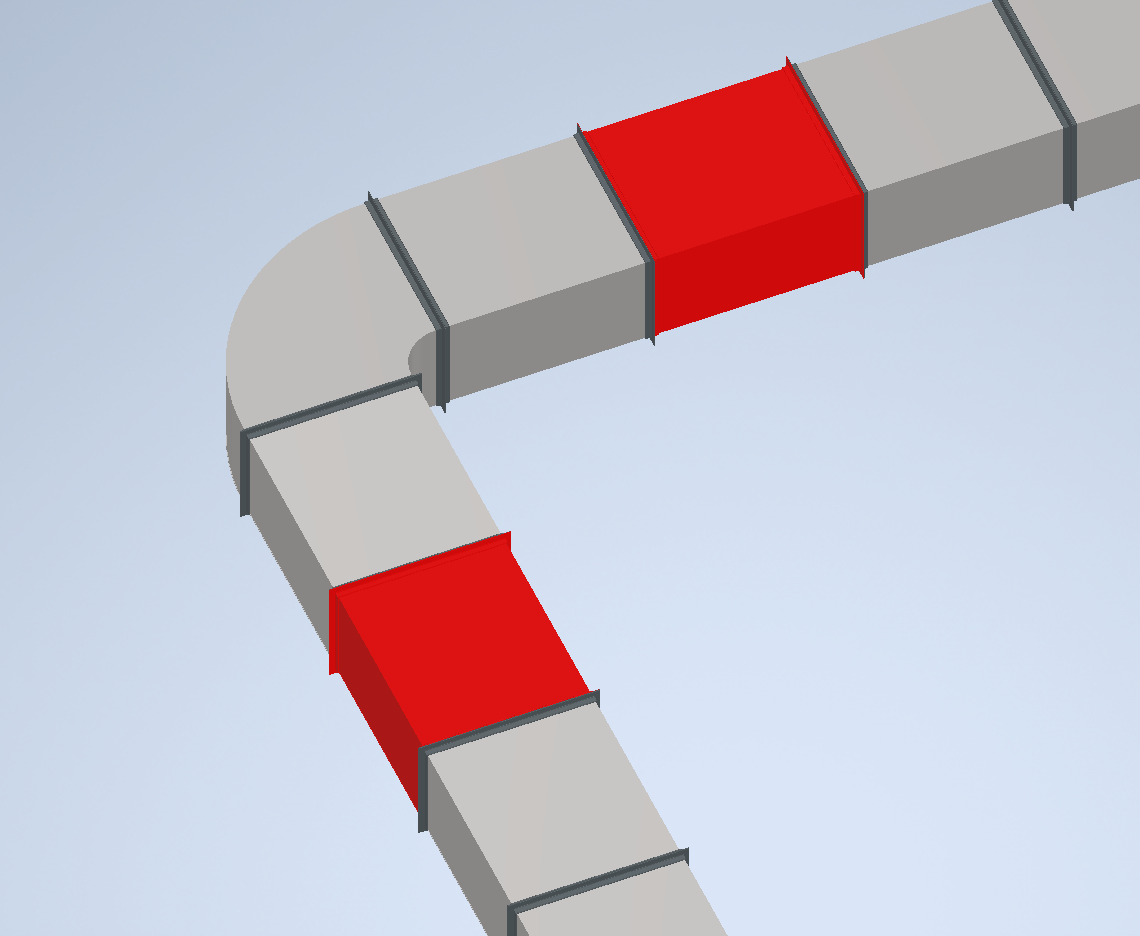Ground On
Overview
Ground On is a command for grounding the selected component in an Inventor assembly. This tool is useful when working with assemblies that have complex systems of constraints and joints, helping prevent unexpected movement and constraint errors during modifications.
Grounding components can be especially helpful when you need to modify parts in a specific area of the assembly. By grounding components on either side of the area you are working in, you can ensure that only the intended parts move and that the rest of the assembly remains stable. Once modifications are complete and constraints are resolved, you can unground the components.
For example, modifying the throat radius on an elbow will enlarge the elbow and move the ductwork attached to both ends. To keep the assembly stable, ground the fittings just outside the area you plan to modify. This allows you to adjust the necessary parts without affecting the rest of the assembly, and helps you resolve any "Sick" constraints before continuing.
Grounding uses the color set in Ground Color. Applying a color to grounded components makes it easier to visually identify which parts are grounded and serves as a reminder to unground them before proceeding with further modifications.
How It Works
- Launch the Ground On command from the Configure panel.
- Select the component to ground.
- The selected component is grounded and its color is changed according to the Ground Color setting.
Usage Instructions
- Open your assembly in Inventor.
- Click the Ground On button in the Configure panel.
- Select the component to ground.
- Verify the component is grounded and its color is updated.
Troubleshooting
- If the component does not ground, ensure it is not locked or constrained by other relationships.
- Check for conflicts with other appearance overrides.
- Verify that the Ground Color setting is properly configured.
Examples
- Ground fittings before modifying an elbow: Prevent movement of adjacent parts while making changes.
- Visually identify grounded components: Use color coding to easily spot grounded parts in the assembly.
- Resolve constraint errors: Ground components to help fix "Sick" constraints during assembly edits.